Use OnionShare to securely and anonymously share files over the dark web
OnionShare is a free open source file sharing application for secure and anonymous sharing of files or folders of any size over the Internet. It works with the Tor browser for secure and anonymous browsing of the Internet. onionShare will generate an unguessable and random-looking URL for the file or folder you want to share with others. it does not require any centralized web server or any third-party service. All operations will be done within the TOR network, and no one but the recipient will be able to track what you want to share or download.
OnionShare has drag-and-drop options for files and folders, so you can easily send or download them with just a few mouse clicks. There is no specific size limit for sharing or downloading files and folders, and you can share as many files/folders as you want at once. When you launch the application, it automatically copies the share URL to the clipboard and closes it automatically when the operation is complete. It is available in multiple languages and supports international unicode file names.
OnionShare does not reveal the user's identity or IP address outside the Tor network. In addition, files shared through OnionShare and the Tor network are encrypted authenticated and private. OnionShare is developed and maintained by technologist Micah Lee (https://github.com/micahflee). It is available for Linux, Microsoft Windows and Mac OS X operating systems.
When file sharing is turned on, OnionShare creates an onion address that others can access in the Tor browser and access the files you want to share. In addition to allowing you to share files securely and anonymously, OnionShare also allows you to host websites and chat anonymously with friends using the Tor network.
Install OnionShare
You can download OnionShare for Windows and macOS from the OnionShare website.
For macOS, you can also use Homebrew.
brew install --cask onionshare
For Linux, there are several ways to install OnionShare for Linux, but the recommended method is to use the Flatpak or Snap packages. flatpak and Snap ensure that you will always be using the latest version and running OnionShare in a sandbox.
Snap support is built into Ubuntu and Fedora comes with Flatpak support, but which one you use is up to you. Both are available for all Linux distributions.
To install OnionShare using Flatpak: https://flathub.org/apps/details/org.onionshare.OnionShare
Installing OnionShare using Snap: https://snapcraft.io/onionshare
If you prefer, you can also install OnionShare from https://onionshare.org/dist/,Download and install the PGP signed .flatpak or .snap packages.
Documentation
To learn how OnionShare works, what its security properties are, how to use it, and how you can contribute to the project, check out https://docs.onionshare.org.
How to use OnionShare shared files
- Open the file browser.
- Right-click (on a Mac, click with two fingers) on the file or folder you want to share, then select Share via OnionShare.
- To share more files or folders, you can: drag and drop them from the file browser onto OnionShare; click the Add button in OnionShare.
- Click Start Sharing.
Note
It may take a few minutes to start sharing files.
When the file has been shared, the Onion address will appear at the bottom of OnionShare. Send this Onion address to others, for example by email.
Others can download the file by accessing the Onion address in the Tor Browser. onionShare will notify you when a file is accessed. After closing OnionShare, the file will no longer be shared.
OnionShare dark web address
http://lldan5gahapx5k7iafb3s4ikijc4ni7gx5iywdflkba5y2ezyg6sjgyd.onion
OnionShare clearnet address
Copyright:
Author:admin
Link:https://www.ondarknet.com/tech/use-onionshare-to-securely-and-anonymously-share-files-over-the-dark-web/
From:On DarkNet – Dark Web News and Analysis
Copyright of the article belongs to the author, please do not reproduce without permission.